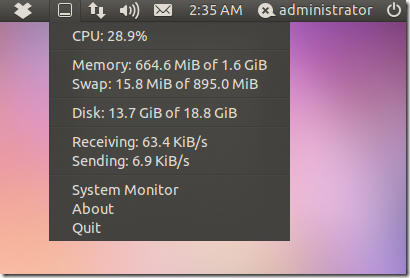Impresionante curso en vídeo (inglés) sobre instalación, configuración y manejo de Ubuntu Server.
Son 87 videos con una duración total de más de 7 horas. A continuación el detalle:
___________________________________________________________________________
__________________________________________________________________________Introduction
Welcome(02:51)
System Requirements(03:53)
The Ubuntu Community
A Selection of Ubuntu Releases(04:08)
Canonical & Community Support(03:25)
The Ubuntu Repository Structure(04:38)
Download Ubuntu Server & JeOS(04:27)
The Installation Process
An Installation Plan(05:13)
Basic Installation Steps(04:01)
Text Installation Partitionings(04:09)
Monitor the Installation(03:46)
Server Installation Highlights(04:12)
A Network Installation(05:52)
Configure Kickstart(06:08)
A Kickstart Configuration File(07:44)
Filesystems & Command Lines
Filesystem Hierarchies (06:31)
Partition Management with fdisk (05:29)
Partition Management with parted (06:02)
A Basic RAID Array (08:21)
A Basic Logical Volume (07:10)
/etc/fstab & the UUID (07:19)
Standard Command Line Tools (07:53)
Shell Management (03:34)
Regular Permissions & More (06:22)
Access Control Lists (04:21)
Basic Ubuntu Server Administration
The Boot Process (03:10)
GRUB Rescue Options (05:47)
More Rescue Options (04:00)
Upstart Replaces init (04:30)
Scripts & Runlevels (05:36)
Remote Administration with SSH (07:18)
Create a Passphrase (06:12)
Job Scheduling with cron & at (05:30)
Log Configuration (05:07)
Packages & Repositories
Default Repository Access (05:57)
Connect to the Right Repository Mirror (06:20)
When to Use Security Updates (03:22)
The dpkg & apt Commands (08:53)
Update with Graphical Tools (04:42)
Create a Local Repository Mirror (05:14)
Configure a Printer
Install CUPS / Add a Printer (05:43)
An Overview of CUPS Configuration Files (05:43)
Printer Management & Administrators (04:28)
Printer Management Commands (04:12)
Set up Users & Administrators
The Shadow Password Suite (05:21)
Create Users at the Command Line (02:59)
Create Users with users-admin (05:55)
Configure Quotas (05:52)
Custom /etc/sudoers (04:16)
The PolicyKit (04:08)
Network Administration
Basic Network Interface Configuration (04:15)
Network Configuration Files (04:07)
Network Troubleshooting (05:44)
Configure an NIS Server (06:20)
Configure an NIS Client (02:57)
Configure an LDAP Server (04:26)
Configure an LDAP Client (03:12)
The Xfce Graphical Environment
Options for Installing Xfce (03:56)
Configure the X Server (03:51)
The Main Xfce Desktop (04:28)
Remote Access (04:44)
File Services
Configure an NFS Server (05:05)
Configure a Samba Server (05:06)
Shared Folders (04:58)
Connect to Shared Directories (05:58)
Additional Network Services
Install The LAMP Stack (04:25)
Configure Apache (07:40)
The DHCP Server (04:55)
Caching & Forwarding DNS Services (05:59)
Master DNS Nameserver Guidelines (06:13)
Postfix for Email (07:00)
Keep Servers in Sync with NTP (02:38)
Security Options
Backup Tools (05:44)
The AppArmor System (03:16)
AppArmor Profiles (03:58)
AppArmor Commands (07:41)
TCP Wrappers (04:38)
Firewall Management (03:36)
Kernel Management
The Right Reason to Recompile a Kernel (03:05)
Kernel Upgrades & Bootloaders (02:39)
Source Code & Kernel Tools (05:26)
Customize & Compile a Kernel (05:12)
Virtual Machine Options
VMware Server (06:05)
Virtualbox / Open Source Edition (03:22)
Kernel-base Virtual Machine (05:20)
Ubuntu JeOS on a Virtual Machine (04:23)
Conclusion
Wrap Up (01:51)
Credits
About this Author (01:56)
Pueden encontrar el enlace en la página de descargas del blog
ATENCION: Son más de 320 MB
.